An introduction to the Mastodon micro-blogging platform
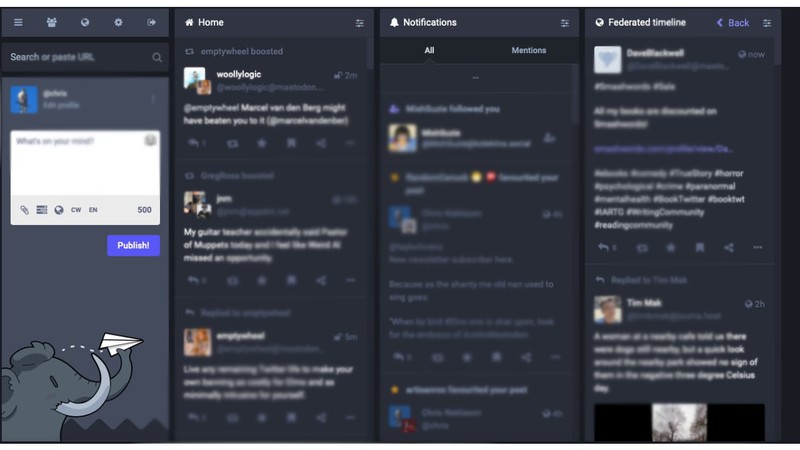
When your preferences are set to use the advanced user interface, it feels a lot like using TweetDeck on Twitter. Contributed
A benefit of California Local membership is the ability to activate an account on the California Local Mastodon instance.
Wait, what?
Simply put, Mastodon is a Twitter-like "microblogging" service with a big and meaningful technological difference. Instead of existing as a single, monolithic platform at a single address on the Internet, such as twitter.com, Mastodon is a so-called "federated" service of independent online communities that exchange messages using a standard protocol.
It isn't as complicated as it sounds. You are already familiar with another federated service on the Internet—email. In that case, different independent email providers such as Hotmail, Gmail and Yahoo cooporate to exchange and deliver the email messages sent to users on their platforms.
Likewise, Mastodon is a federated service composed of independent providers, or "instances," which cooperate to exchange and display the posts made by all the users on all the instances in the so-called "Fediverse."
California Local self-hosts a federated Mastodon instance at https://social.californialocal.com, which is for use by our members to participate in the Fediverse.
Here are some good resources to learn more about Mastodon and the Fediverse:
The first step is to register to become a California Local member. If you're already a member, sign in and go to your member Profile.
In your member Profile, you'll see a form with the title Create Your Mastodon Account.
The form prompts you to enter a username for your Mastodon account. Once an account is created, the username can't be changed, so think it through. Your username will be your Mastodon "address," which works a lot like an email address. If you choose JoeBlow as your username, your Mastodon address on the California Local Mastodon instance will be @JoeBlow@social.californialocal.com
Once you've filled out the form, your account with your chosen username will be created on the California Local Mastodon instance and an email sent to the email address of your California Local account with your temporary password and other information to get you started. Remember to check your spam or promotions folder if you don't see the email in your inbox.
The code of conduct on our Mastodon instance is very basic:
People in the Fediverse are serious about maintaining a civil tone, and will flag content for moderation if it is offensive, illegal or hateful.
Any account on our Mastodon instance which violates the code of conduct will be moderated according the severity of the offense.
Your Mastodon account on the California Local Mastodon instance is hosted on a separate machine on the Internet than your California Local member account. One major reason is that Mastodon accounts are "portable."
If you don't like the code of conduct enforced on our Mastodon instance, you can move your Mastodon account to a different instance with rules more to your liking.
This information is included in the welcome email sent when you activated your Mastodon account.
Using the temporary password incuded in the welcome email, direct your browser to https://social.californialocal.com and sign in with your email address as the login and the temporary password.
Once signed in, the first thing you'll want to do is click on the 'Edit Profile' link and fill in your profile information to taste. Remember to save your changes! No hurry, you can always add new stuff or change your profile as often as you want.
The second thing you'll want to do is click on the 'Preferences' link in the left column and set your preferences. You especially want to check the 'Enable advanced web interface' checkbox. Remember to save your changes! And again, you can come back as many times as you want to change your preferences.
The third and most important thing you'll want to do is to click on the 'Account' link. There, change your password to one of your own choosing. Remember to save your changes! Write it down and don't lose it! You'll need it to sign in to your Mastodon account from then on.
No worries!
Just go to https://social.californialocal.com and click the 'Forgot password' link and follow the instructions.
Whether you are using the web interface or a Mastodon mobile app, posts, or "toots", are organized into three feeds, or timelines, always sorted in chronological order, most recent first.
The home, or personal timeline is where your toots and the toots of people and hashtags you follow are displayed.
The local timeline is where the toots of the other people on the California Local Mastodon instance are displayed.
The federated timeline is where the toots of everybody in the Fediverse are displayed.
The search function is how to find people and hashtags to follow.
Yes, you can follow hashtags like #gardening or #science or whatever and it's a great way to populate your personal timeline with toots of interest to you.
People who are new to the Fediverse are invited to post a toot with the #Introduction hashtag and a short bio which includes a list of hashtags of your interests.