How to add your events to the calendar
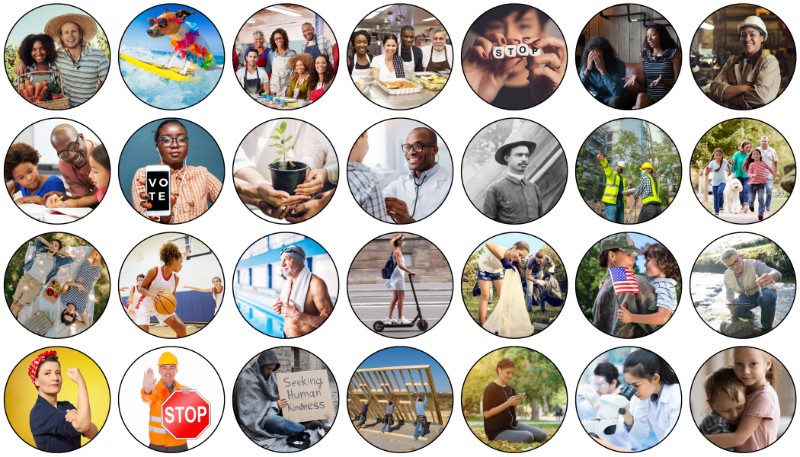
People working together make things better.
You can add your events to the California Local calendar so they will be displayed with your group listing, throughout the site where related content is displayed, and in our member newsletter.
Clicking the View Group Calendar button displays a calendar with which you add your group's events.
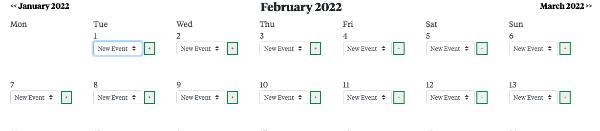
Every date in the calendar has a drop-down menu with a + button next to it.
To add an event to the calendar, select an option on the drop-down menu for the date of the calendar, then click the + button.
When adding a New Event, a pop up form is displayed when the + button is clicked.
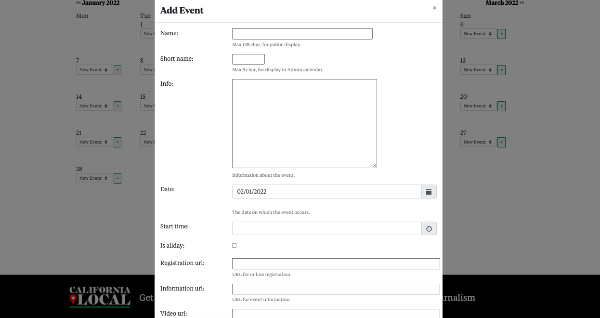
Note the Name and Short Name fields. The Name field is for the full name of the event, to be displayed when people view the full event description. The Short Name field is only visible to your group administrators in this calendar view.
Fill out the form and click the Save Changes button to save the event in the calendar.
The screen will refresh and show a link to the event with the Short Name and event time.

Clicking on the pencil icon will display a form with which you can edit the event information. You can edit the event as many times as you want.
Clicking on the event link will display the event information in a pop-up window.
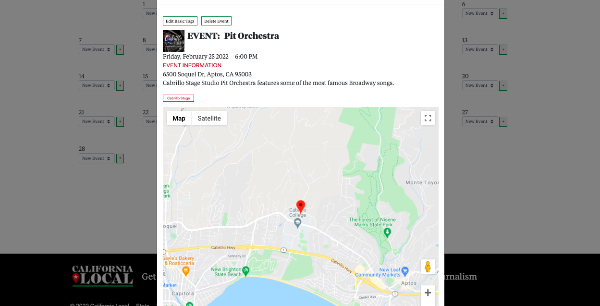
Note the Delete Event button, which allows you to also delete events.
This full-month calendar view is only visible to group administrators.
Events entered by your group are displayed with your group listing and in other views associated with the topic categories under which your group is listed.
Please only add events sponsored by your group, and not for or on behalf of others.
Community Group Ally memberships are free, spread the word. California Loal is here to make community betterment easier.
Use Recurring Event Templates to handle events which repeat, such as regularly scheduled meetings, events or performances.
To create an event template, click the Add Recurring Event Template button.
A form will be displayed to enter the recurring event information. It asks for all of the event information, except the event date.
Fill in the data and save the form.
To add recurring events to the calendar, click on the View Group Calendar button, and note the recurring event Short Name is now visible in the Add Event drop-down menu in each calendar cell.

In the appropriate calendar dates, select the recurring event from the dropdown menu and click on the + button.
The event has been added to the calendar for the desired date.
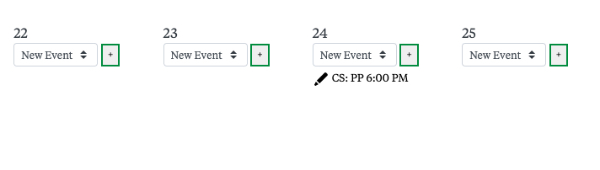
Clicking the List Event Templates button displays a list of all of your recurring event templates.
You can edit and delete event templates from this list.
Deleting an event template does not delete events previously created from the template.
Any changes made by editing an event template are also made to events previously created from the template.